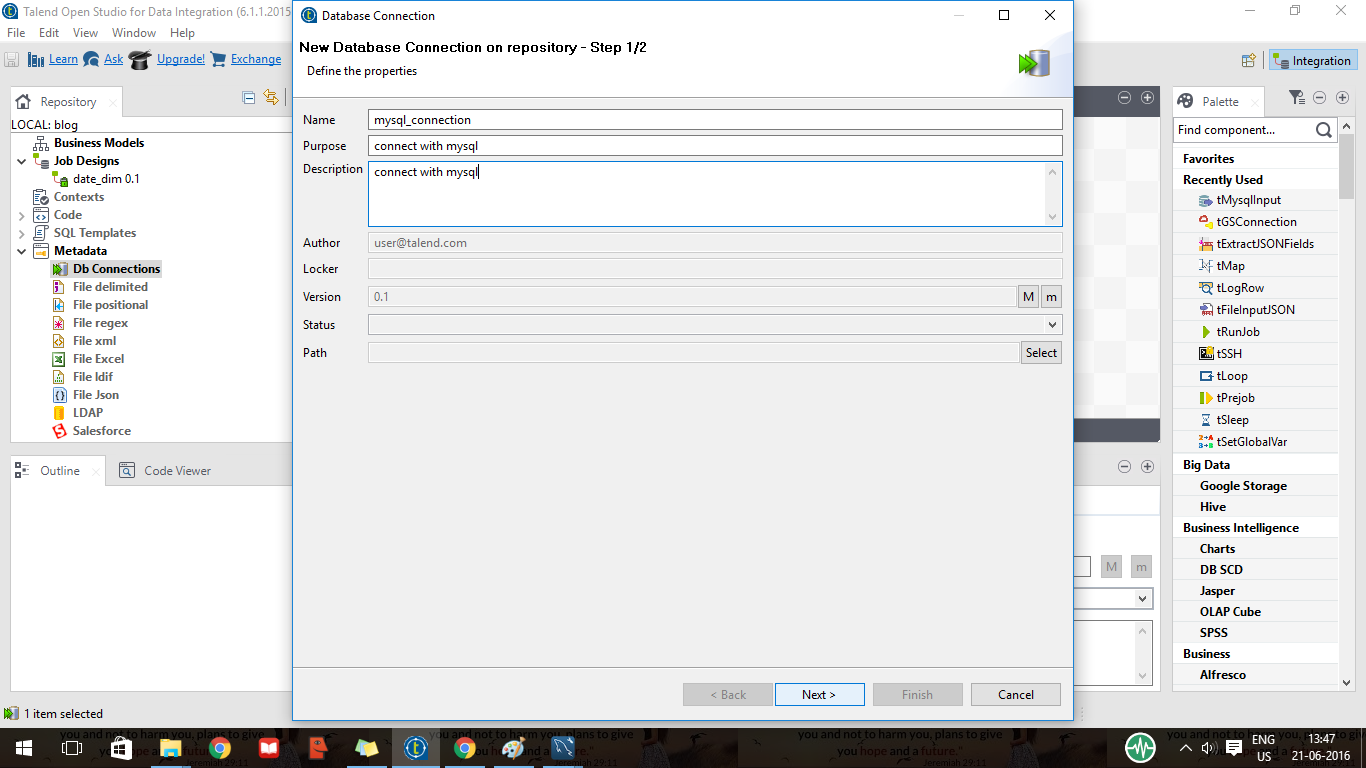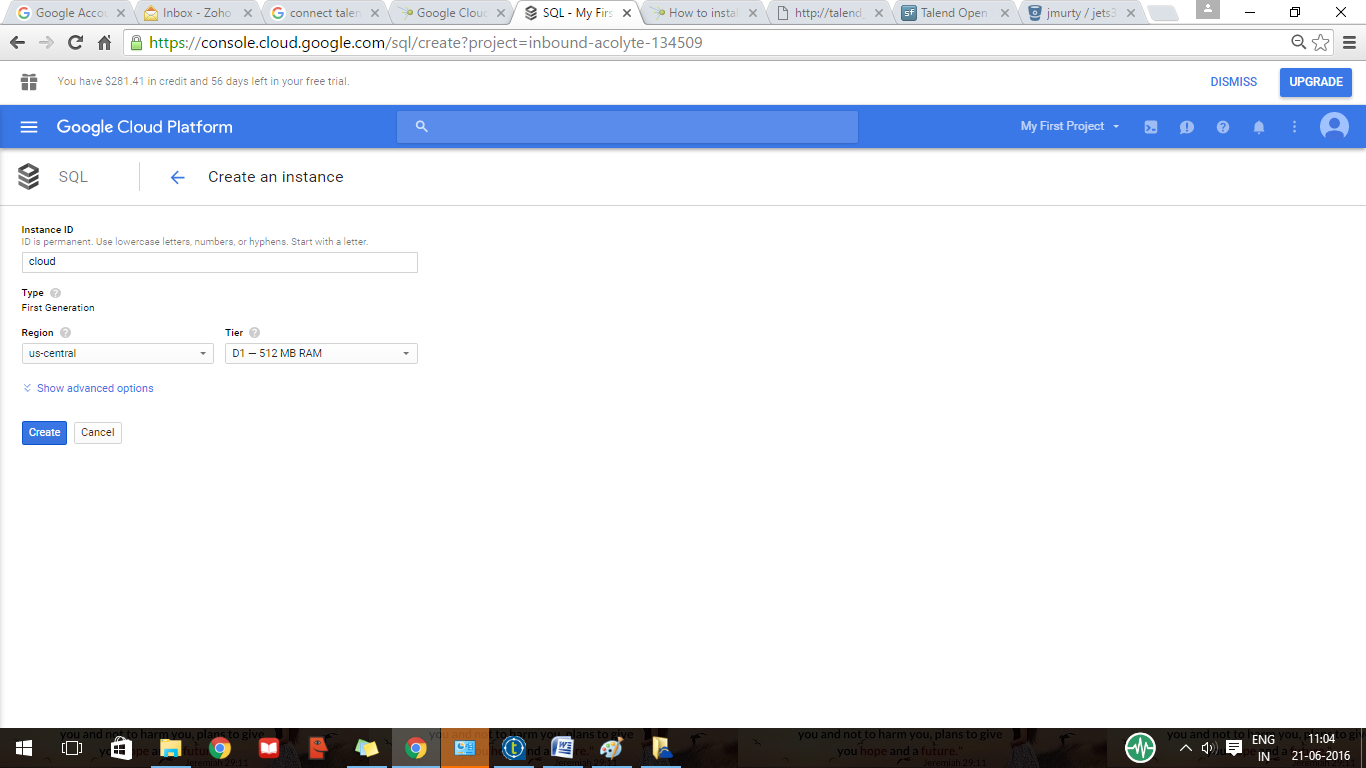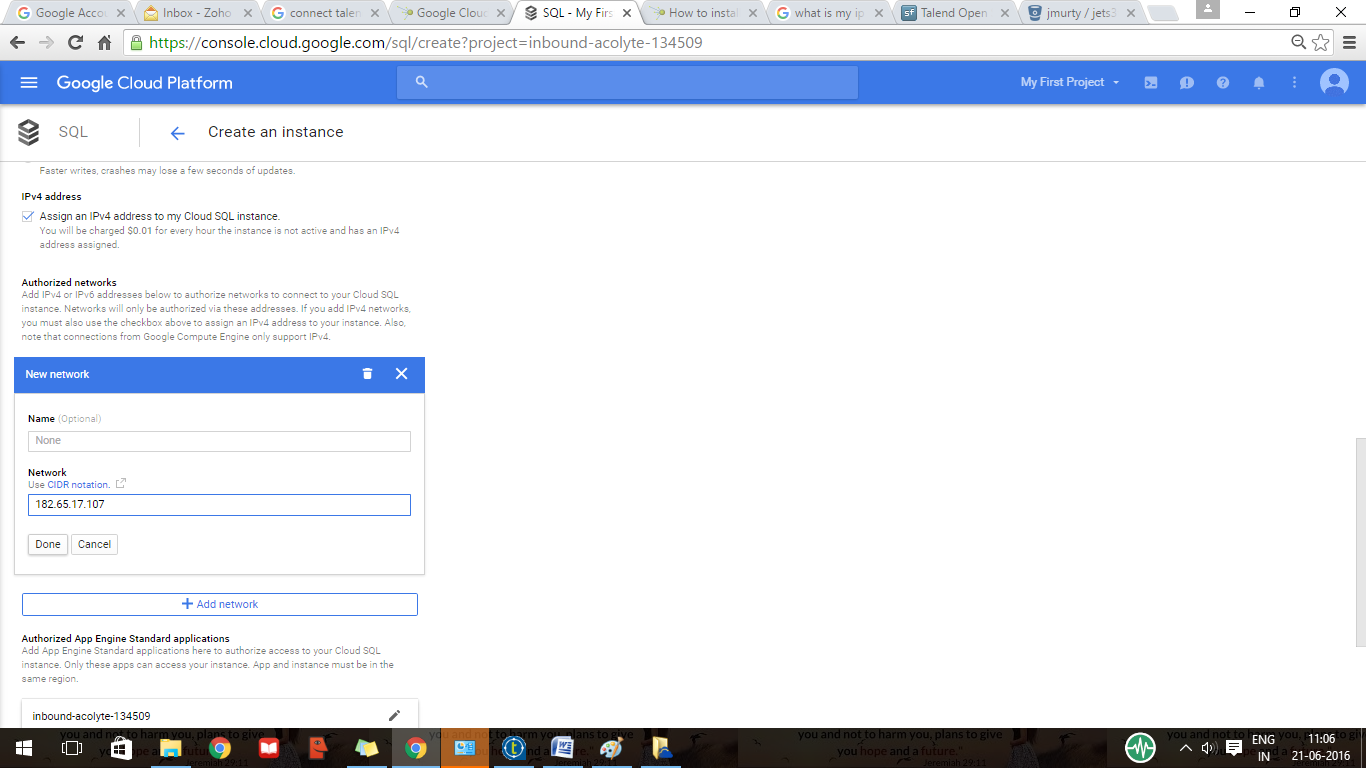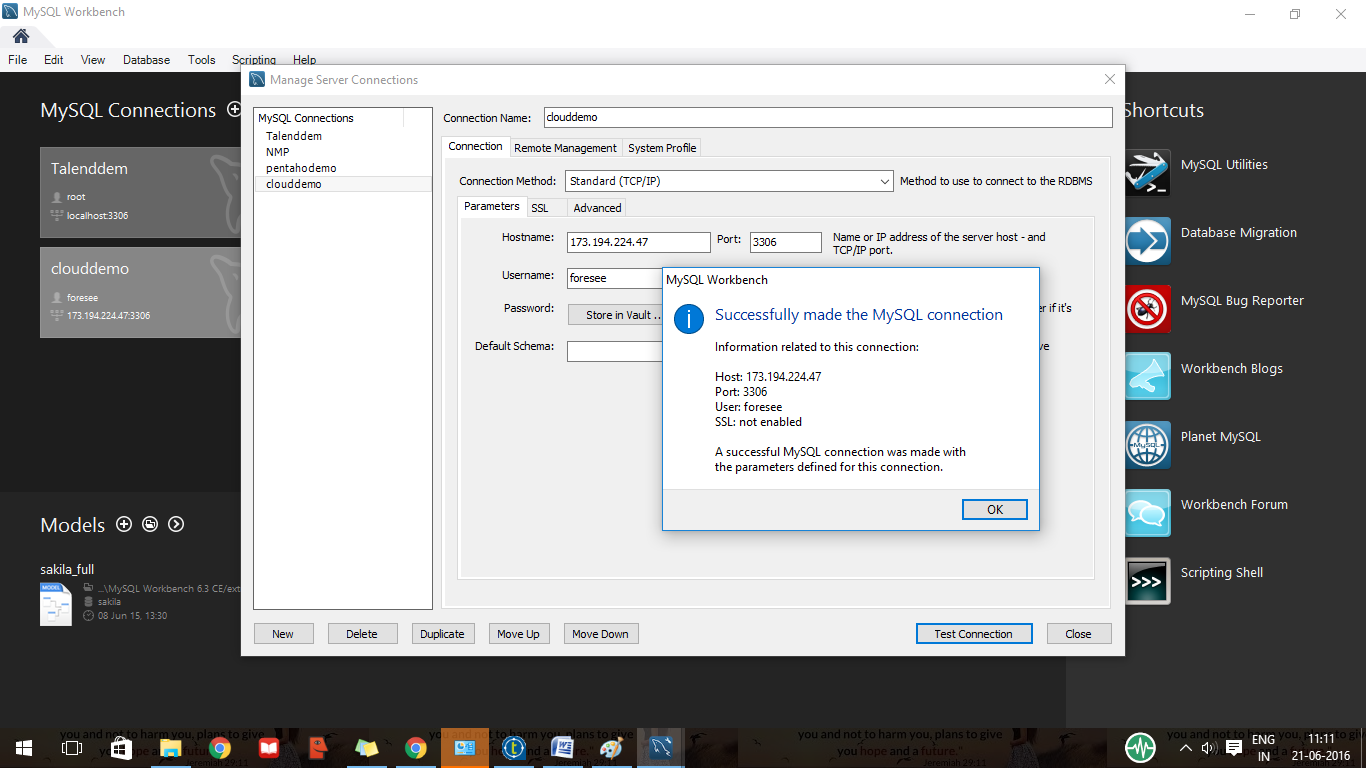Hi,
In this blog we are going to see how to load fact table using talend .
visit the following link to know how to create the job and load the dimension table
http://easybisoln.blogspot.in/2016/06/loading-dimension-table-using-talend.html
In this blog we are going to see how to load fact table using talend .
- Drag an drop the source table and dimension tables. Connect the tables with tmap
visit the following link to know how to create the job and load the dimension table
http://easybisoln.blogspot.in/2016/06/loading-dimension-table-using-talend.html
- Double click on the tmap and map the fields
- Now connect the source id with the dimensions table id
- If you gave your id as automatic then connect the same columns of the source and dimension tables
- Now give okay and execute the job .
Regards,
Jerin P