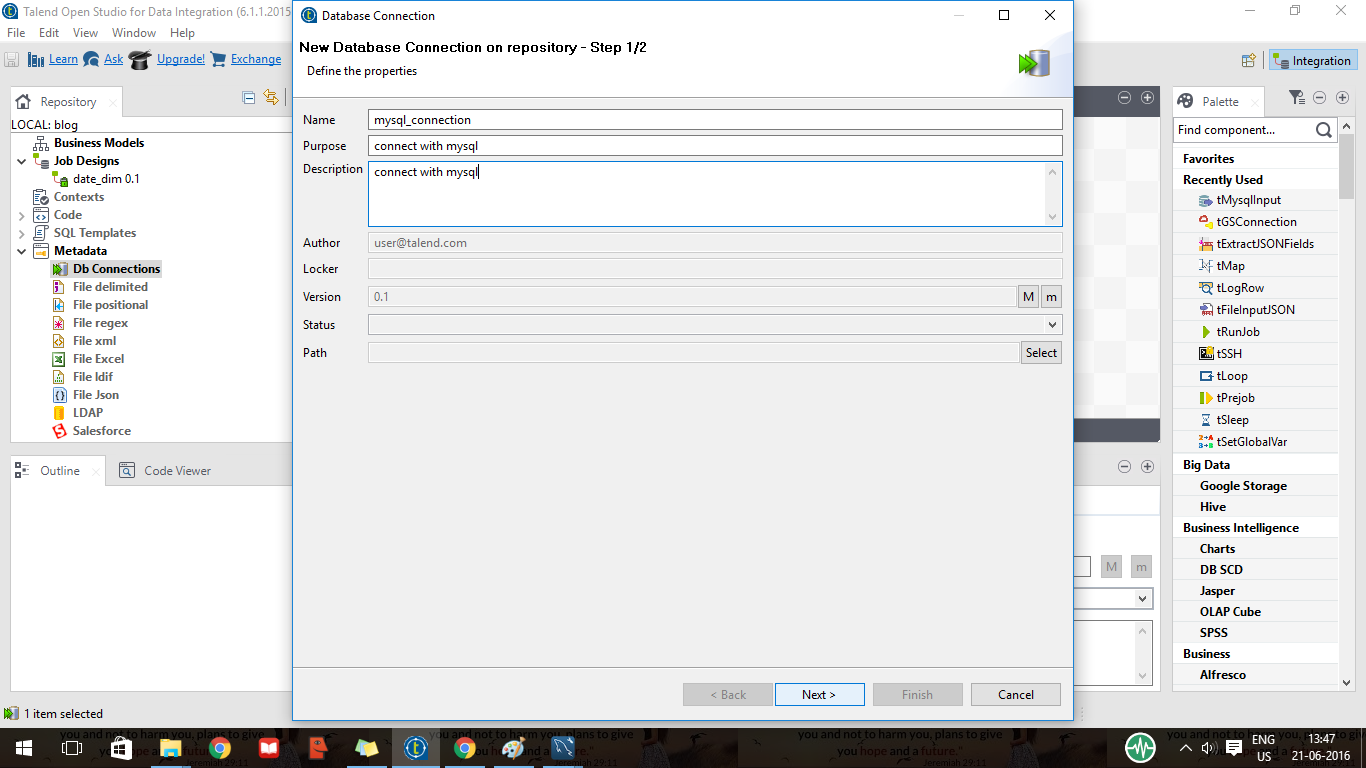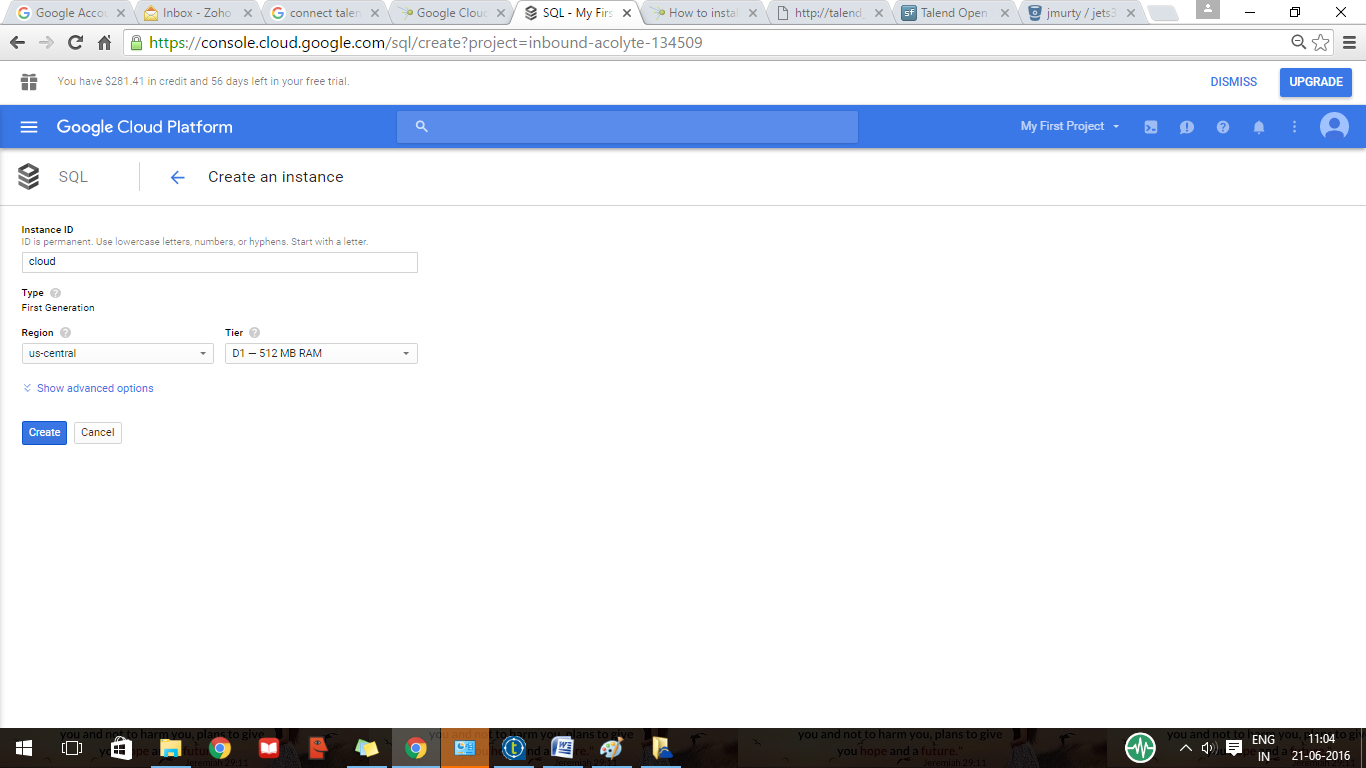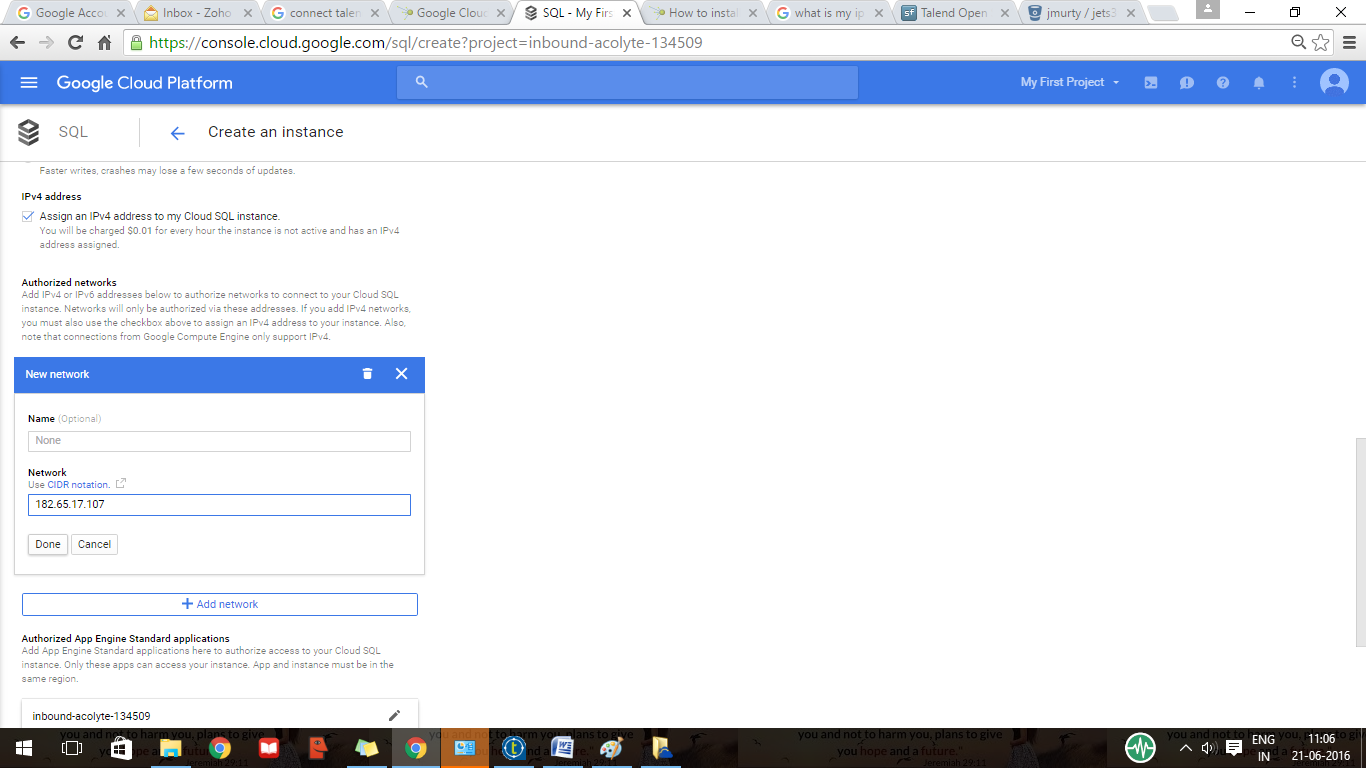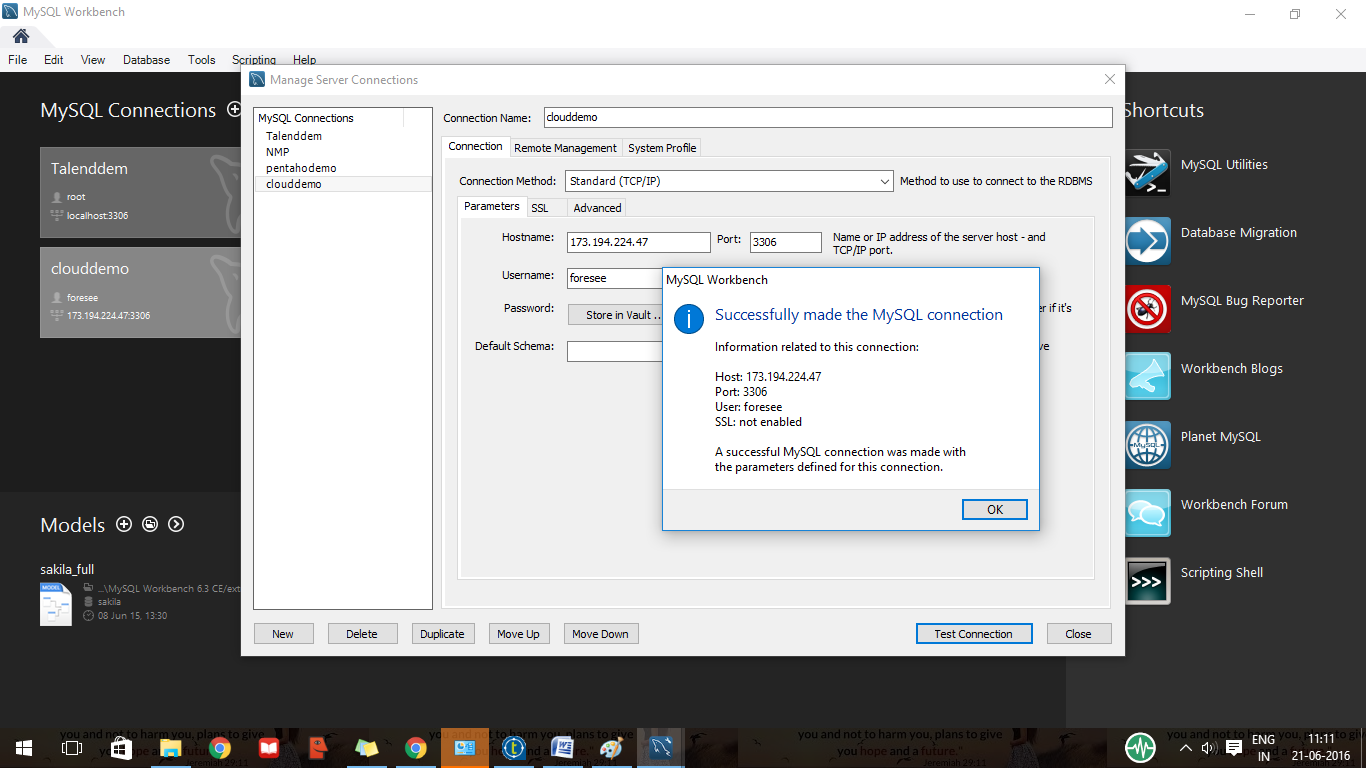Hi,
In this blog we are going to see how to create a job and how to load a dimension table using talend.
In this blog we are going to see how to create a job and how to load a dimension table using talend.
- Open your talend
- Create a new project
- Click on the create new job
- Here i am going to load the data from excel to mysql , so go to metadata right click on the file excel and create file excel
http://easybisoln.blogspot.in/2016/06/connecting-mysql-with-talend.html
- Drag the excel file and keep it as a input component, drag the tmap component from the pallete and finally drag the mysql table which you want to use and keep it as a output component
- Click on the tmap to map the source and the destination table.Click on the auto map it will automatically map the same field , if not drag and drop the field which you want to map and give ok.
- Your job has been executed successfully , now open the mysql and select the dimension table to check the updated dimension table.
That's it you have loaded the dimension table using Talend. Hope this will be useful for you guys.. Best of luck guys :-)
Regards,
Jerin P